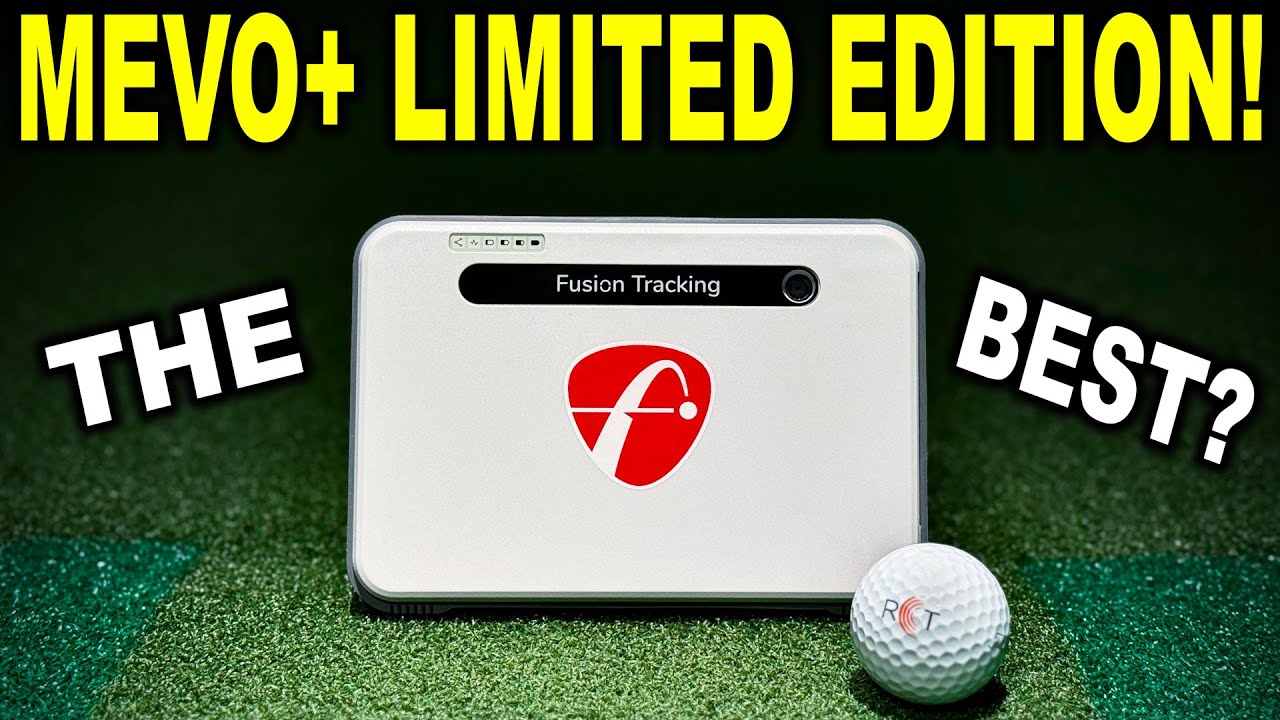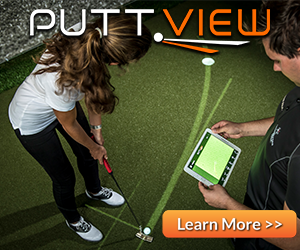TGC 2019 Simulator – Watch as we show you how to use the TGC 2019 Chipping & Putting Practice Areas and review the hidden secret practice facilities! Looking to Buy TGC 2019 Simulator or Golf Simulator Hardware Like Uneekor QED/EYE XO, Flightscope Mevo+, SkyTrak, Foresight GC2, GCQuad, or GCHawk or others? Be sure to EMAIL ME: a98cr125@gmail.com
When using the TGC 2019 Putting & Chipping practice areas you need to know how to navigate the green. First you start by hitting the E key which will take you to the overhead view. There you can zoom in and out with your mouse wheel and if you hold the right mouse button you can move the mouse around to give different views of the TGC 2019 Simulator Practice green. Once you have a good view you can use the Z and X keys to select a hole position and then press enter. Go back into the view using E and then place the ball where you want with the cursor and press enter.
About the TGC 2019 Golf Simulator Software
The #1 Golf Simulation Software with loads of pre-designed courses and online play.
Using your own clubs, you set up to hit the shot just as you would on a real course. The next generation gaming software allows you to drive off the tee, hit fairway shots, pitch, chip and putt the ball into the hole. Experience your draws and slices just as in real. After every shot the simulator flies, in impressive graphics, along the ball’s trajectory to where the ball ends, ready for the next shot. Detailed swing analyzer info is provided to improve your game.
Design a new golf course with just 4 clicks or use your creative skills and imagination to create something from scratch using the included golf course designer.
The Golf Club Simulator Features
Visually stunning HD graphics upto 4K
Unlimited golf courses
Widescreen Ultra HD
Fully featured course editor
Create, edit and share golf courses
Zero load times between holes
Free Real time Online play
Live Tours and Tournaments
Real Life Physics
Free product life time updates
TGC 2019 Simulator Shortcuts
ESC = Pause Menu
Resume Game – Resumes the game
Rewind Shot – Take a mulligan
Auto-rewind – Auto rewind to previous ball position (auto-mulligan, useful for practice)
Declare Unplayable – Drop ball somewhere else
Watch Replay – Replay shots
Turn Order – Switch between turn based and head to head play
Scorecard – Display the scorecard
Change Rivals – Add or remove players
Recent Activity – View recent activity
Settings – Display setting menu
Restart Game – Restart the game
Exit Game – Back to main menu
H = Hole flyover
Q = Scout Camera – Move camera to where the ball is supposed to land
E = Hole aerial view (also used to change ball position on putting and chipping practice areas)
V = View perspective toggle: Standard Aerial Slightly Elevated More Elevated Standard
C = Hole data
A / Left Arrow / Right-click drag left = Aim left
D / Right Arrow / Right-click drag right = Aim right
Z = Change club down / Change Ball Position when in drop or unplayable mode
X = Change club up / Change Ball Position when in drop or unplayable mode
J = Hole flyover
G = Turn on/off green grid
F = Remove flag
I = Show ball/club shot data window
W = Move ball forward when in drop or unplayable mode
S = Move ball backwards when in drop or unplayable mode
R = Auto Rewind
L = Show Lie grid
M / ESC = Main Menu
ENTER KEY = advance hole when holed out / drop ball when dropping out of hazard (or after moving ball in practice area)
Putting
E = Green aerial view
Q = Scout camera
V = View perspective toggle: Standard Aerial Slightly Elevated More Elevated Standard
G = Green grid on/off
F = Remove flag (only possible if ball off the green)
WSAD Keys = Move yellow aiming pole around
About UNEEKOR EYE XO
The UNEEKOR EYE XO is the most advanced overhead camera based golf launch monitor for several reason. One, is the EYE non-marking ball technology allows you to play, practice, and train with any ball you choose. Second, is all inclusive for the most accurate club data measured in real time.
The core of the non-marking ball technology enhances reality and accuracy for indoor golf
simulation. With the non-marking ball technology at work, you are many steps closer to a more
realistic golf environment.
EYEXO VIEW Data Output
Ball Data: Club Data:
• Back Spin
• Side Spin
• Total Spin
• Spin Axis
• Ball Impact on Club Face
• Smash Factor
• Club Speed
• Club Path
• Club Face Angle
• Attack Angle
• Club Loft Angle,
• Club Lie Angle,
• Impact Point Vertical
• Impact Point Horizontal
*Ball data: Dimple read *Club data: Read with reflective stickers
00:00 Intro
01:11 TGC 2019 Hidden Practice Areas
02:11 TGC 2019 Driving Range Example
02:41 TGC 2019 Chipping Practice Area
07:53 TGC 2019 Putting Practice Area
11:46 TGC 2019 Simulator Wrap Up
TGC 2019
TGC 2019 SIMULATOR – HOW TO: Chipping & Putting Practice (SECRET AREAS)
November 20, 2020
947 views
5 min read
You may also like
Skytrak Golf Launch Monitor, TGC 2019
SKYTRAK GOLF SIMULATOR PUTTING – What YOU Should Know! Tips, Tricks, & More
686 views
4 min read
Awesome Golf, Creative Golf 3D, e6 Connect, FSX 2020, TGC 2019, Trackman Simulator & Golf Launch Monitor
Top 8 Golf Simulator Software’s in 2021
3,580 views
7 min read
Skytrak Golf Launch Monitor, TGC 2019
SKYTRAK Golf Simulator Review (TGC 2019) – 9 Holes at Shadow Creek!
638 views
4 min read